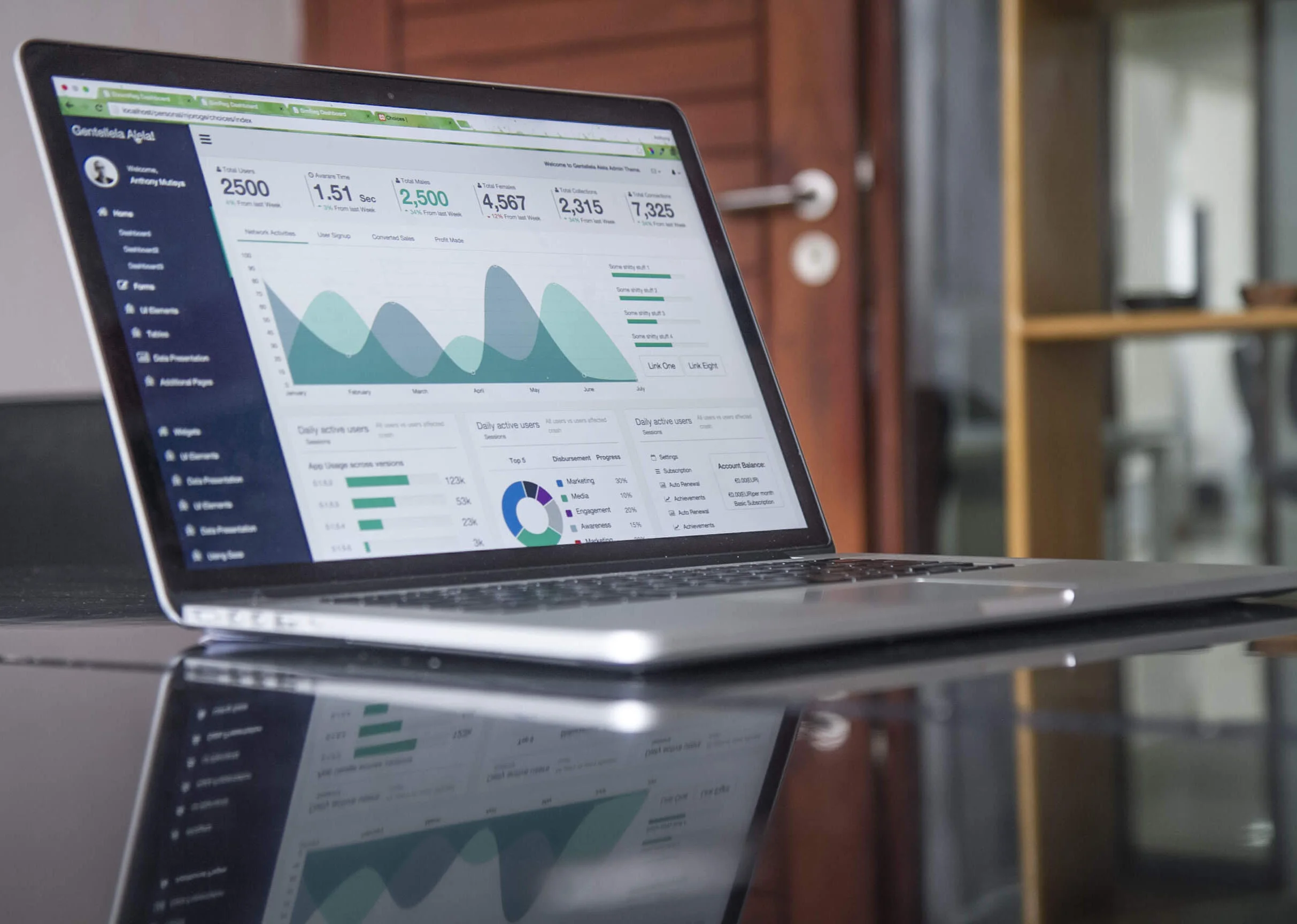Easily Track Expenses for PPP Loan Forgiveness with Quickbooks Online
So you received a PPP loan, AWESOME! But now what? Here are a few tips to how to track expenses and stay organized over the 8 week period from when you receive your loan funding.
Create a long-term liability account
Be sure to create a “Notes Payable” Liability account within your Quickbooks Online Chart of Accounts for these funds. This is NOT considered income but is a loan, so you want to ensure it is categorized correctly.
Take note of the date your loan funded
The 8 week period starts from the day the loan proceeds are deposited into your account. It’s important to have this date clearly in mind since you will need to run some reports later on to prove the expenses were according to the guidelines along with the forgiveness percentages. More on that in a minute.
Figure out your percentages
According to forgiveness guidelines, 75% of the loan proceeds must be used towards payroll costs (salary, wages, vacation, parental, family, medical, or sick leave, employee health benefits) and the remaining 25% can go towards specific business expenses: Rent, mortgage interest, utilities (as long as those agreements/services were in effect prior to February 15, 2020).
So let’s do the math…say you receive a $20,000 PPP loan. This means $15,000 must be used towards payroll costs (20,000 x 0.75) ) and $5,000 can be used for those other specific expenses we mentioned. It’s important to understand these amounts from the beginning so you can be sure what you are spending falls within the forgiveness guidelines.
Track your expenses
Quickbooks Online makes things really simple to track these eligible expenses.
You probably already have some expense accounts created such as “Rent & Lease” “Mortgage Interest Expense” and “Utilities”. If you run payroll through Quickbooks online, again, SUPER SIMPLE! Quickbooks automatically separates out the payroll costs you as the employer pay and splits out the taxes. The taxes are a lump sum of all the employer’s portion of the taxes though, so a report would need to be run to figure out what local/state taxes were paid during that period and adjusted accordingly since those are the only tax expenses eligible under the forgiveness guidelines. TIP: Create a new Payroll Expense sub-category called “State Taxes Paid” to track those forgivable tax amounts (more on that below).
Run Reports
Knowing a few tips and tweaks to the reports section in QBO can be SO helpful! Here’s what you can do:
PAYROLL TAX AND WAGE SUMMARY REPORT
Find this report by typing in the search bar on your reports page “Payroll Tax and Wage summary”
Date Range: Custom (plug in your 8 week period), hit “Run Report”
Easily see the eligible state and local tax amounts paid
Hit “Share” on the top right to either export to excel
On the excel document, remove all Federal tax payments (since those are not eligible for forgiveness) and save for your records
Use this dollar amount from the report to move the funds via a journal entry Debiting your new Payroll Expense Sub-Category “State Tax Paid” and crediting “Payroll Expenses: Taxes”
PROFIT AND LOSS REPORT
Run a profit and loss (probably listed in your favorites) with a starting date of when the PPP loan funded through the ending of your 8 week period
Click the button “Customize” and under “Rows/Columns” click “Change Columns” and select “% of column” option
Click “Filter”, check mark “Distribution Account” scroll down to select all the appropriate categories such as: Payroll Expenses: Benefits, Wages, State Tax Paid (new acct you created for eligible state tax), Rent & Lease, Utilities, Mortgage Interest, etc.
Run your report
Save your customized report so it’s easy to run if/when you need to again
Running your P&L in this customized way allows you to quickly see what percentage your payroll costs and other eligible expenses are taking up. It’s not a bad idea to run the report a few times during your 8 week period to see how you are doing.
And there you have it! The basics for tracking and running some reports to assist you with PPP loan forgiveness documentation to your lender. Of course, your lender will let you know what documents they require and need to review, so be sure to check with them on those specifics. Have you found any other easy methods for tracking these expenses you’d like to share? Let us know in the comments below!
Quick NOTE: this article may not apply to ALL organizations that have received PPP loans. I.E. if a PPP loan recipient filed, or will file, a 2019 IRS Form 1040 Schedule C, other rules apply.